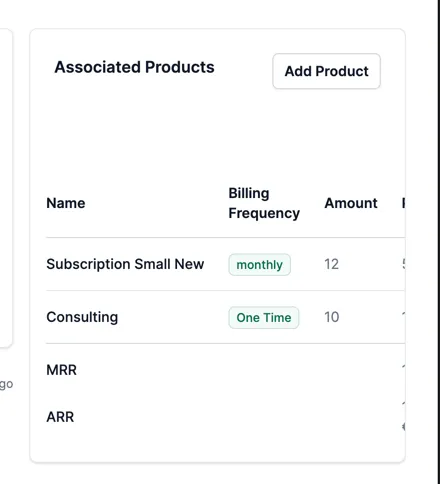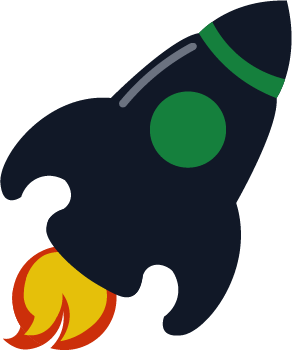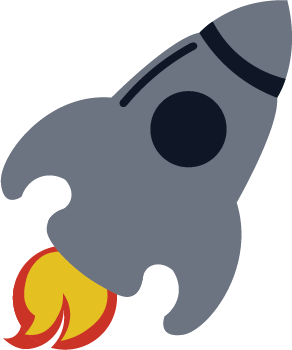Products
The products you are selling. Those can be physical products, services, or digital products, with one time or recurring payments.
Adding a product
To add a product, navigate to Settings > Products and click on the Add Product button.
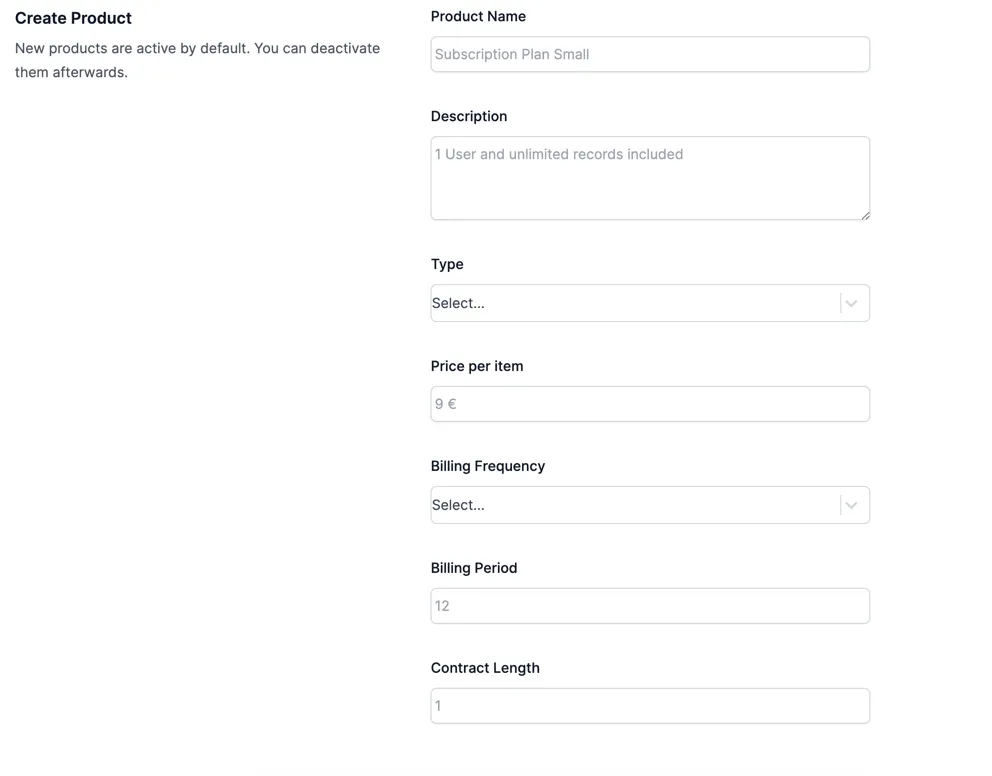
Product name: The name of the productDescription: A brief description of the productType: One time or recurringPrice: The price of the productBilling frequency: The frequency of the billing. This is only applicable for recurring products.Billing Period: The period of the billing. This is only applicable for recurring products. It means, how often the billing will be done. For example, if the billing frequency is set to monthly, the billing period can be set to 1, 2, 3, 6, or 12 months.Contract length: The length of the contract. This is only applicable for recurring products. It means, how long the contract will be valid. This builds on thebilling frequencyandbilling period. For example, if the billing frequency is set to monthly, the billing period is set to 1, and the contract length is set to 12, the contract will be valid for 12 months. However, the same can be achieved with a billing frequency of yearly and a billing period of 1 or even a billing frequency of monthly, a billing period of 12 and a contract length of 1.
Editing a product
To edit a product, go to Settings > Products and click on the Edit button. Make the changes and click on the Save button.
Adding a product to an opportunity
To add a product to an opportunity, navigate to the opportunity’s detail view and click on the Add Product button.
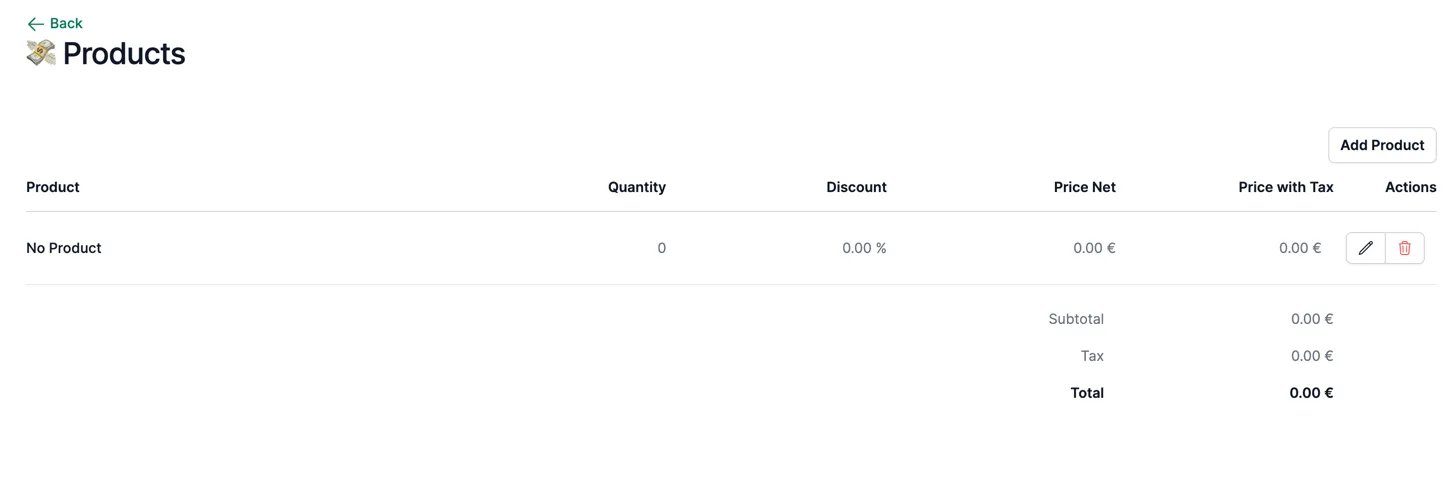
Click on the pencil icon to edit the product line. Now you can select the product, the quantity and the discount.
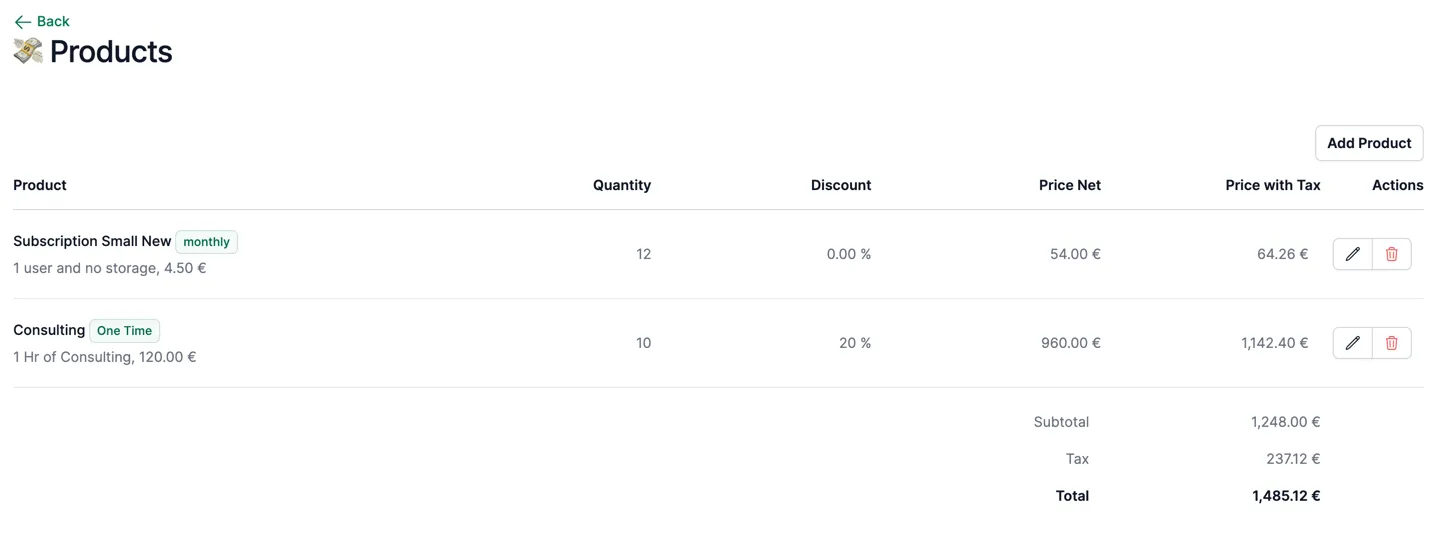
After going back to the opportunity’s detail view, you can see the product line in the Products section.